
How to tell if a usb-c cable can transfer data?
2026-01-05 10:48The quickest way to see if your usb-c cable can move data is to plug it into your device and computer. Then check if your computer finds the device.
You should know the difference because using the wrong cable can make you upset and your device work badly.
You stop device harm by picking cables with good build quality.
You get the best charging and safe data moving.
You handle your devices better and stop them from getting too hot.
Key Takeaways
Look at the box for symbols that show data transfer. Find logos like 'SS' for SuperSpeed.
Check the cable for marks that show it can move data. The 'SS' logo and USB symbol mean it can transfer data.
Look at the USB version on the box. Higher versions like USB 3.2 and USB4 move data faster.
Try the cable by plugging it into a computer. If your device shows up, the cable can move data.
Do not believe myths about cables. Thick cables do not always move data. Expensive cables do not always work better.
Find certification logos from USB-IF. These logos show the cable is good quality.
Use a USB tester to see how fast the cable moves data. It also checks how much power the cable can give.
Buy cables from trusted stores. Fake cables can hurt your devices.
1. Check Packaging
If you want to know if a usb-c cable can move data, start by looking at the packaging. The box or product description usually has important details. This helps you pick the right cable and not just one that charges.
Labels
Data Transfer
Find signs that show the cable can move data. Many boxes have symbols or logos that tell you what the cable does. Here is a table with some common symbols you might see:
Tip: If you spot the "SS" logo, the cable can move data fast. The "SS+" logo means it is even quicker.
Sync
Some boxes use words like "sync" or "data transfer" to show the cable can move files. If you only see "charging" or "power," the cable might not move data. Always look for these words before you buy.
Specifications
USB Version
The USB version on the box tells you how fast the cable moves data. Look for these versions:
USB 2.0: Moves data slowly.
USB 3.1: Up to 10 Gbps, moves data and power fast.
USB 3.2: Up to 20 Gbps, great for big files.
USB4: Fastest, up to 40 Gbps, best for new devices.
Check for real logos from USB-IF. These logos show the cable meets the rules. Some cables have a number you can check on the USB-IF website.
Thunderbolt
Thunderbolt cables are even faster and have more features. Look for the Thunderbolt logo, which looks like a small lightning bolt (⚡). If the box says Thunderbolt but does not show this logo, the cable may not be real Thunderbolt. Good brands like Xiamen Evershine Electronic Technology always show the right logos and labels.
Note: Not every usb-c cable works with Thunderbolt. Always read the product details or ask your usb charging cable supplier.
When you look at the box, check for these things:
Real logos (USB-IF, Thunderbolt)
Clear speed ratings (like 10 Gbps, 20 Gbps, or 40 Gbps)
Certification numbers or marks
Words like "data transfer," "sync," or "SuperSpeed"
If you shop online, read the product details closely. Good sellers, like Xiamen Evershine Electronic Technology, give lots of info and clear pictures of the box. This helps you pick the right cable and not just one that charges.
2. Inspect usb-c cable Markings

If you want to know if your usb-c cable can move data, look at the markings on the cable. Many cables have signs that show what they can do. You do not need to open the box or look online.
Logos
SS
The "SS" logo means the cable can move data fast. It works with USB 3.0 or higher speeds. If you see this logo, the cable moves files quickly.
USB
A plain USB symbol means the cable can move data too. Most cables with this symbol work at USB 2.0 speeds. You might see a round USB4 logo. This means the cable is very fast. Some cables have a battery icon or PD mark. These only mean the cable gives power, not data.
Tip: Always look for these logos before you buy from any usb charging cable supplier. Good brands like Xiamen Evershine Electronic Technology put clear symbols on their cables.
Here are the main logos you should find:
SS logo: SuperSpeed, moves data fast
Plain USB symbol: Basic data transfer
Circular USB4 logo: Best performance
Battery icon or PD mark: Power only
Colors
Blue
Some usb-c cables use colors to show what they can do. Blue connectors often mean the cable moves data fast. You see blue on pins that send data quickly.
Teal
Teal or similar colors show up on fancy cables. These cables may have USB4 or Thunderbolt support. These colors help you spot special features fast.
Here is a table that shows what each color means:
Note: Not all cables use colored connectors. If you see blue or teal, your cable likely moves data fast.
Pins
Pin Count
The number of pins inside the usb-c connector tells you what it can do. More pins mean the cable can move data, charge, and send video. Fewer pins mean the cable only charges.
Here is a table to help you check pin counts:
If you want the best cable, pick one with 24 pins. You get fast data, charging, and video. Ask your usb charging cable supplier about pin details if you cannot see them. Brands like Xiamen Evershine Electronic Technology show pin counts in their info.
Quick tip: Use a flashlight to look inside the connector. More pins mean more features.
By checking logos, colors, and pin counts, you can quickly know if your usb-c cable moves data. This helps you save time and avoid buying the wrong cable.
3. Review Cable Specs
When you want to know if your usb-c cable can transfer data, you should check the cable specs. The specs tell you how fast your cable moves files and what features it supports. You can find this information on the product page, packaging, or by asking your usb charging cable supplier.
USB Versions
The USB version is one of the most important specs. Each version has a different maximum speed. You can use the table below to compare the most common versions:

2.0
If your cable supports USB 2.0, you get basic data transfer. You can move files, but the speed is slow. This type works for keyboards, mice, and simple devices.
3.0
USB 3.0 cables move data much faster. You can transfer large files quickly. Look for blue connectors or the "SS" logo. Many usb charging cable suppliers offer these for phones and tablets.
3.1
USB 3.1 cables give you even more speed. You can move videos and photos in seconds. These cables often support fast charging too.
USB4
USB4 cables are the fastest. You get up to 40 Gbps. You can use these for gaming, video editing, and connecting monitors. Brands like Xiamen Evershine Electronic Technology provide certified USB4 cables for top performance.
Thunderbolt
Thunderbolt cables use the usb-c connector but offer extra features. You can transfer data at very high speeds and connect displays. The table below shows how Thunderbolt 4 compares to regular USB-C standards:
Compatibility
You should check if your cable supports Thunderbolt. Look for the lightning bolt logo. If you need high-speed data and video, ask your usb charging cable supplier for Thunderbolt-compatible cables. Xiamen Evershine Electronic Technology lists Thunderbolt support in their product specs.
Wire Count
The number of wires inside your cable affects what it can do. More wires mean more features and faster data.
Four Wires
Cables with four wires usually only charge your device. You cannot transfer data with these.
Two Wires
Some very basic cables have just two wires. These only supply power. You should avoid these if you want to move files.
Tip: Thicker cables often have more wires and support faster data transfer. Always check with your usb charging cable supplier or look for details from brands like Xiamen Evershine Electronic Technology.
By reviewing the specs, you can pick the right usb-c cable for your needs. You get better speed, more features, and safer connections.
4. Test the Cable
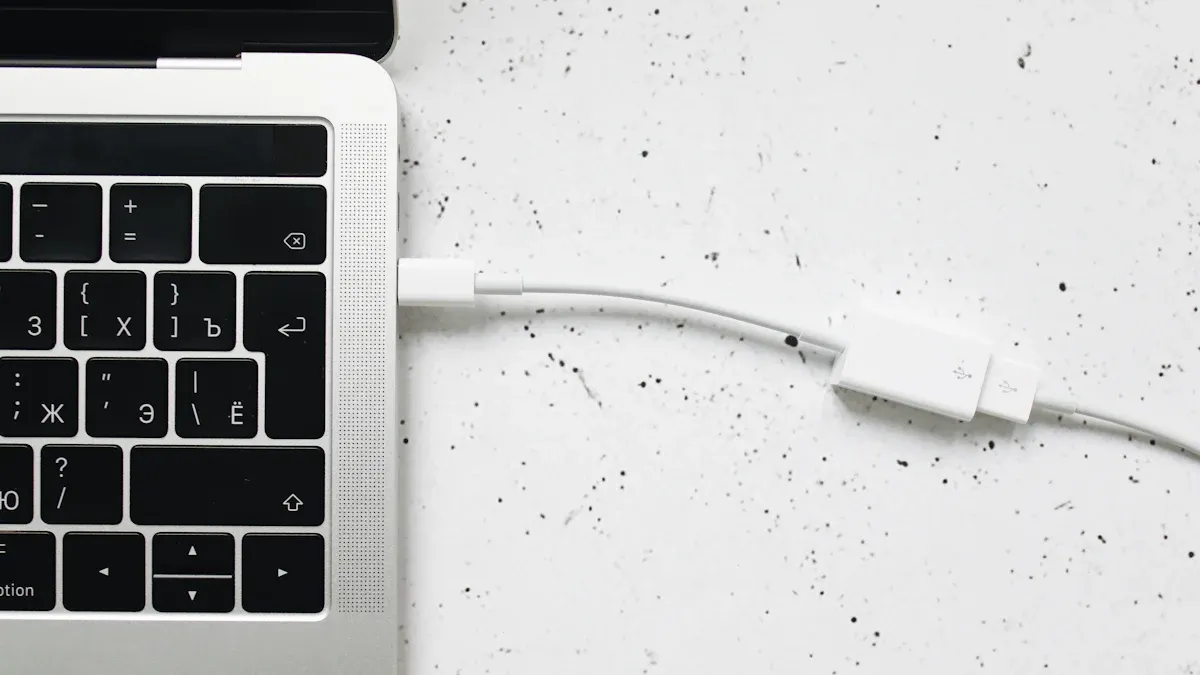
Testing your usb-c cable is the best way to know if it can move data. You can follow some easy steps to see if your cable works for data transfer.
Device Connection
Computer
First, connect your usb-c cable between your device and a computer. Use a certified cable from a trusted usb charging cable supplier like Xiamen Evershine Electronic Technology. Plug one end into your device. Plug the other end into your computer’s USB-C port. If your computer finds your device, your cable can move data.
Phone
Try connecting your phone to your computer with the same cable. Your phone should show a message or ask if you want to move files or just charge. Pick the file transfer option. If your computer shows your phone as a device, your cable can move data.
Tip: Use devices that support fast data transfer, like the MSI Prestige 14 Evo laptop or a SanDisk Professional Thunderbolt G-Drive. These devices help you test cables at different speeds, like Thunderbolt 20Gbps and 40Gbps.
File Transfer
Recognition
After you connect your devices, check if your computer sees the device. You should see a new drive or folder pop up. If nothing shows, your cable might only charge.
Options
Try moving a file between your computer and device. If the file moves fast, your cable supports high-speed data. If it is slow or does not work, your cable may only do basic data rates.
Step-by-step procedure for testing data transfer:
Look for USB-IF certification on your cable.
Connect a fast external SSD to your computer with the cable.
Use a benchmark tool to check data speed.
Use a USB meter to see voltage and current while charging.
Bend and move the cable while moving data to check for problems.
Tools
USB Tester
You can use a USB tester to check if your cable can move data. USB testers measure speed, data quality, and power delivery. The table below shows what a USB tester can do:
Note: The Acroname USBHub3c is a good tool for testing cables both ways without unplugging. You can ask your usb charging cable supplier for tips on USB testers and certified cables.
Testing your cable helps you avoid problems and makes sure you get the best speed. Brands like Xiamen Evershine Electronic Technology have cables and tools that make testing simple and correct.
5. Avoid Myths
When you pick a usb-c cable, you might hear wrong ideas. These myths can make you buy the wrong cable or hurt your device. Let’s look at the most common myths so you can choose better.
Charge-Only
Not All Cables
Not every usb-c cable moves data. Some only charge your device. You need to check the box, markings, or specs before buying. Many people think all cables work the same, but that is not true. Some cables have just the wires for charging. If you want to move files, ask your usb charging cable supplier for info. Xiamen Evershine Electronic Technology shows clear specs for each cable.
Tip: Look for words like “data transfer” or “sync” on the box. If you only see “charging,” the cable will not move files.
Thickness
Misconceptions
You might think thick cables always move data better. This is not true. A cable can be thick because of extra layers or strong material, not more wires. Some thick cables only charge. Do not judge a cable by its size. Ask your usb charging cable supplier about wire count and features.
Here is a simple table to help you:
Remember: Always check the specs, not just how the cable looks or feels.
Price
Brand
Some people think expensive cables or big brands always move data. This is not true. You must check each cable’s design and tech. Even top brands have cables that only charge. Read the product details and ask your usb charging cable supplier for info. Xiamen Evershine Electronic Technology gives full specs and certifications for every cable.
Big brands do not always mean the cable moves data.
Some cables are made for special uses or ports.
Brands focus on different things, so performance can change.
Charging with fake or untested cables is risky. One bad cable can break important parts or even ruin your device forever.
Stay away from fake cables. They can break your device, snap easily, or not fit right. Always buy from trusted usb charging cable suppliers like Xiamen Evershine Electronic Technology.
Fake USB-C cables can hurt your device.
These cables can break or not fit, which can damage the port.
Bad cables can cause syncing or charging problems.
You can make smarter choices when you know the facts. Always check the specs, ask questions, and buy from trusted sellers.
You can tell if a usb-c cable moves data by doing a few easy things. First, look for special marks on the cable and box. Next, check the specs to see what the cable can do. Try the cable with your device to make sure it works. Here are some quick steps:
Look at your computer for any error messages.
Use a multimeter to check if the cable works.
Read reviews to find problems other people had.
If you use a cable that only charges for moving data, your device might show errors. This can break USB rules.
You keep your devices safe and avoid mistakes when you check every cable and learn about them.
FAQ
Can all USB-C cables transfer data?
No. Some USB-C cables only charge your device. You need to check the box, look at cable markings, or ask your usb charging cable supplier before buying.
How do I know if my cable supports fast data transfer?
Find the "SS" logo or USB4 symbol on the cable or box. You can also ask Xiamen Evershine Electronic Technology for cables with high-speed ratings.
What happens if I use a charge-only cable for data?
Your device will not show up on your computer. You cannot move files. Always test your cable or ask your usb charging cable supplier for help.
Do thicker cables always mean better data transfer?
No. Thick cables do not always move data faster. Some thick cables only charge. Check the specs or contact Xiamen Evershine Electronic Technology for the right info.
Can I use any USB-C cable for Thunderbolt devices?
No. Only cables with the Thunderbolt logo work with Thunderbolt features. Ask your usb charging cable supplier for Thunderbolt-compatible cables.
Why does my phone not show up when I connect it to my computer?
You might be using a charge-only cable. Try a cable with data transfer markings. If you need help, contact Xiamen Evershine Electronic Technology for advice.
Where can I buy reliable USB-C cables?
Buy from trusted usb charging cable suppliers. Xiamen Evershine Electronic Technology sells certified cables with clear specs and fast shipping.
Is it safe to use cheap or unbranded USB-C cables?
Cheap or fake cables can harm your device. Always pick certified cables from good usb charging cable suppliers like Xiamen Evershine Electronic Technology.
